Review Company
The Review Company page provides a detailed snapshot of the selected insurer's financial strength, key financial data, and industry standing. Analytical financial data, charts, and graphs provide a quick visual representation of the company's performance. Discover which companies are in the same corporate entity. Determine the stability of insurer's financial strength with a full history of Best's Financial Strength Ratings. View the company's financial status for the last three years.
View the Best's Credit Reports for the most current, complete insurer analysis and is available for subscribers to Best's Insurance Reports and Global Standard. UK Form Availability provides access to the 2005 regulatory filings for the selected company and is available for Best's Statement File - UK subscribers.
The right-hand side panel provides quick access to other BestLink features available for the company. Quickly navigate to Regulatory Filings in PDF format, Best's Credit Reports, Statement Pages in Excel format, Analytical Reports, Custom Company Reports, Peer and Industry Comparison Reports.
Access the Review Company from the main menu.
-
Select a company:
See Locate companies for methods on creating company lists.
-
-
From the Company List Type drop-down, select Custom Company List, Saved Criteria, My Shared Company List or Public Shared List. Select Custom Company List if you wish to view -Search Results-.
The selected Company List Type populates the Company List drop-down list. -
From the Company Lists drop-down, select the company list you wish to view.
The selected company list populates the Companies drop-down list. -
From the Companies drop-down list, select a company to view the company overview for the selected company.
-
-
View the selected company's information from one of the following tabs:
-
-
Company Overview:Company Overview:
Company Overview features general information, additional addresses, Best's Ratings, analytical financial data, charts, and graphs for a quick visual representation of the company's performance.
-
Company Information
-
-
Country Risk - Click the country listed in the Company's address section to view the AMB Country Risk Report. See the Country Risk overview for details.
-
Quantitative Analysis Report (QAR) - The Report provides a comprehensive quantitative review of key financial and operating performance measures within three critical evaluation areas: Profitability; Investments and Liquidity; and Leverage/Capitalization. Select the appropriate Quarterly or Annual link to access the report for Best's Financial Suite Property/Casualty, Life/Health, Health and Holding Companies databases.
-
See Report Processing and Rendering for additional information.
-
- Comprehensive Financial Overview (CFO) Report - The report is comprised of key annual statement pages, exhibits, and schedules. Select the Comprehensive Financial Overview link to access the report for Best's Financial Suite Property/Casualty, Life/Health, Title and Health databases.
-
Corporate Changes - View corporate changes associated with the selected company, if available.
-
Reinsurance - View the Filing Company Profile for the selected company, if available.
-
Mergers & Acquisitions - View mergers and acquisitions associated with the selected company, if available.
-
Best's Credit Ratings - View the current ratings for the selected company. Rating Units display a list of group members for consolidated companies that are assigned the same rating as a part of the AMB Rating Unit.
-
View the Issue Credit Rating (IR) PDF for a detailed explanation on the rating scale and definition.
-
Use the Guide to EU and UK Endorsed Ratings to view rating issued outside the EU or the UK and can only be used for regulatory purposes in the EU or UK where they have been “endorsed” by AM Best’s registered EU or UK Credit Rating Agencies (CRA) Click the Add all to BestAlert text link to create an alert for all companies within the Rating Unit.
-
Key Financial Indicators, Top Lines of Business, Top States of Business, Investment Portfolio Analysis, States Licensed - View a brief summary of the selected insurer’s financial data, as available, for US companies. View a map of the states in which the company is licensed to do business.
-
Key Financial Indicators, 3 YR Change in Capital & Surplus, 3 YR NPW to Surplus, Investment Portfolio Analysis, Country Risk Tier - View a brief summary of the selected insurer’s financial data, as available, for Non-US companies. View the country map with the corresponding country risk data.
-
Company Specific News Articles - Access Best's Insurance News & Analysis articles and Press Releases pertaining to the company.
-
-
Corporate Structure and Data Structure:Corporate Structure and Data Structure:
Corporate Structure displays the selected company’s submitted business hierarchy. It identifies the overall ownership structure to which the current company belongs. This information includes a company’s parent and ultimate parent as well as a complete list of other companies that are part of the same corporate entity. The topmost entity, based on A.M. Best's analysis of the structure is the Ultimate Parent. Percentage of ownership is provided where available. The Corporate Structure displays both operating and non-operating companies. Available information on the Corporate Structure includes AMB number, the Company name, the country/state of domicile, and the percentage owned for the companies. Only the linked companies are available within BestLink.
Data Structure provides a full Corporate Structure view, including AMB Financial Groups & Subgroups listed in order of hierarchy with their associated member companies. Available information on the Data Structure includes the AMB number, the Company name, the Business Type, Consolidation Type, Statement Type with the latest statement data available for the company, and country/state of domicile. Only the linked companies are available within BestLink. The Data Structure spans 11 years of data and may include companies that are no longer in business and only linked companies that are available within BestLink. Data records and companies no longer in business will not be assigned an AMB Ultimate Parent Number.
Available options include:
-
Click Print to generate a PDF for on screen viewing and printing.
-
Click a linked company to view the Company Overview for that company.
-
Click the Custom List text link to create a custom list with a system defined name that contains your current -Search Results- with all linked companies within the selected structure. The system defined name can be changed.
-
Click the Custom Report text link to create a custom report that contains all linked companies within the selected structure. The custom report list can be viewed and edited from the Custom Report Wizard.
-
Click the Add to BestAlert text link to create an alert for the linked companies within the list.
-
Click the Changes to Data Structure button to view a description of recent changes when available. Use the Export to Excel option to export the list of changes to an excel spreadsheet.
-
-
Rating History:Rating History:
Rating History view AM Best Ratings for the selected company.
Available options include:
-
Click the Print Current Company text link to print the current company's rating history to a PDF for on screen viewing and printing.
-
Click the Print Current Company List text link to print the rating history of all companies within the current company list to a PDF for on screen viewing and printing.
-
Click the Export Current Company text link to export the current company's rating history to Microsoft Excel.
-
Click the Export Current Company List text link to export the rating history of all companies within the current company list to Microsoft Excel. Rating History Reports are limited to 100 companies in Excel 2003.
-
View the Financial Strength Ratings (FSR) or Long Term and Short Term Issuer Credit Ratings (ICR) ratings PDF for a detailed explanation on the rating scale and definitions.
-
-
BCAR History displays the company's Best's Capital Adequacy Ratio over time. Best’s Capital Adequacy Ratio (BCAR) depicts the quantitative relationship between a rating unit’s balance sheet strength and its operating risks. See Rating Methodology for additional information on BCAR.

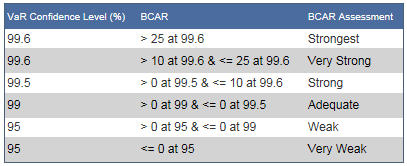
Available options include:
-
Click the Print Current Company text link to print the current company's BCAR history to a PDF for on screen viewing and printing.
-
Click the Print Current Company List text link to print the BCAR history of all companies within the current company list to a PDF for on screen viewing and printing.
-
Click the Export Current Company text link to export the current company's BCAR history to Microsoft Excel.
-
Click the Export Current Company List text link to export the BCAR history of all companies within the current company list to Microsoft Excel. Rating History Reports are limited to 100 companies in Excel 2003.
-
-
Best's Financial Report:Best's Financial Report:
Best's Financial Report are available for the majority of Rating Unit Members and Holding Companies. Up to five years of data is displayed. Financial Reports are available for the following types of Rating Units.
-
Single Companies
-
AMB Consolidated Companies
-
Company Consolidations
Best's Financial Report is available for Best’s Insurance Reports and Best's Statement File - Global subscribers only.
-
Click the Print or Save text link to print the available financial data or to save the report.
-
Click the Best's Financial Report - Archive link to view previous reports.
-
-
Best's Credit Report:Best's Credit Report:
For Best's Insurance Reports and Global Standard subscribers, view the Best's Credit Reports for the most complete, detailed and up-to-date analysis of the company. The report tells you everything you need to know about an insurer's financial performance and strength. Please see Best's Insurance Reports for additional features and information.
Note: The credit report represents the credit analysis and rationale for all members for the displayed company.
Available options include:
-
Click the Print or Save text link to print the Best's Credit Report to a PDF for on screen viewing and printing.
-
Click the Best's Credit Reports (Historical Archive) text link to view up to the previous ten years of Credit Report history.
-
Click the Statutory Filings text link within the report to view the supporting statement page data for the selected financial table. You must have the corresponding statement file subscription.
-
Click the Peer Reports text link within the report for a quick, meaningful analysis of the company selected as compared to its industry competitors. You must have the corresponding Best's Financial Suite (P/C, L/H, or Health) or Global Standard subscription.
-
-
UK Form Availability:UK Form Availability:
For Best's Financial Suite - UK subscribers, the UK Form Availability tab provides quick access to all 2005 regulatory forms for the selected company.
View the regulatory forms for the selected company:
1. Expand the desired Appendix.
2. Click the individual form desired. Selecting an expandable Form provides a report for each applicable Lookup field.
-
Other reports and pages are available from the right-hand side panel:
-
-
Regulatory Filings (PDF Format):Regulatory Filings (PDF Format):
Access the online PDF's of annual statement pages as filed with the NAIC and A.M. Best Company for US companies and complete copies of the PRA/FSA returns for UK companies.
-
Click Statement Filings, Company Financial Statements, PRA/FSA Annual Returns, or Interim Reports from the Regulatory Filings (PDF Format) section on the right panel. Filing access is determined by subscription.
The Regulatory Filings (PDFs) display as available.
-
Quickly access the Regulatory Filings Wizard.
-
-
Best's Insurance Reports:Best's Insurance Reports:
View the complete, detailed results of A.M. Best’s quantitative and qualitative analysis of the individual insurance company or a group.
From the Best's Insurance Reports section, choose from the following:
-
Best's Credit Reports - ArchiveBest's Credit Reports - Archive
A new window displays an archive of available Best's Credit Reports for the selected company.
-
Additional Reports and Related ResourcesAdditional Reports and Related Resources
This link provides the existing Best's Insurance Reports online resources.
-
Create/Manage Alerts:Create/Manage Alerts:
-
Create Alerts for This Company - This option adds the current company to your Alerts profile.
-
Complete Alerts Setup - This option redirects users to the Alerts Settings page to allow users to establish the desired settings and complete the alert setup process.
-
View Alerts - This option redirects users to the Alerts Watch List page to see the current alerts and monitor recent alert activity.
Access My Alerts
-
-
State Rate Filings:State Rate Filings:
Current Rate Filings provides a quick overview of the last 6 months of rate filing data for companies that have filed Property/Casualty insurance policies.
-
Statement Pages (Excel Format):Statement Pages (Excel Format):
Statement Pages (Excel Format) shows the statement page availability for the selected company. Statement Pages access is available with the corresponding Best's Financial Suite subscription.
-
Select a database from the Statement Pages (Excel Format) section.
Statement Pages opens and the selected database populates.
-
-
Standard Reports:Standard Reports:
Standard Reports section lists all available company specific reports for the selected company. The reports provide sophisticated analysis and allow you to rank, compare, and evaluate companies at a glance. Analytical reports access is available with the corresponding Best's Financial Suite subscription.
1. Select the Standard Reports you wish to generate. See Company Specific for a description of the Analytical Reports.
-
-
Click the checkbox for the report header to select all the available reports within that category.
-
or
-
-
Expand the report header and click the corresponding checkbox to select a report.
Use the Select All and Clear All options to assist in report selection.
-
2. Click Create Report.
The completed reports are available on the Batch Reports tab in the Report Manager.
-
-
UK Original Excel Triangles (UK only):UK Original Excel Triangles (UK only):
UK Original Excel Triangulations reports provide triangular reports on:
-
Development of gross incremental paid claims
-
Development of gross cumulative incurred claims
-
Cumulative number of claims reported by the end of each development year in respect of each year of origin (excluding any currently outstanding claims that may ultimately be settled at zero cost and any currently re-opened claims)
-
Development of cumulative numbers of claims settled
-
-
From the Other Report section, choose from the following:
-
-